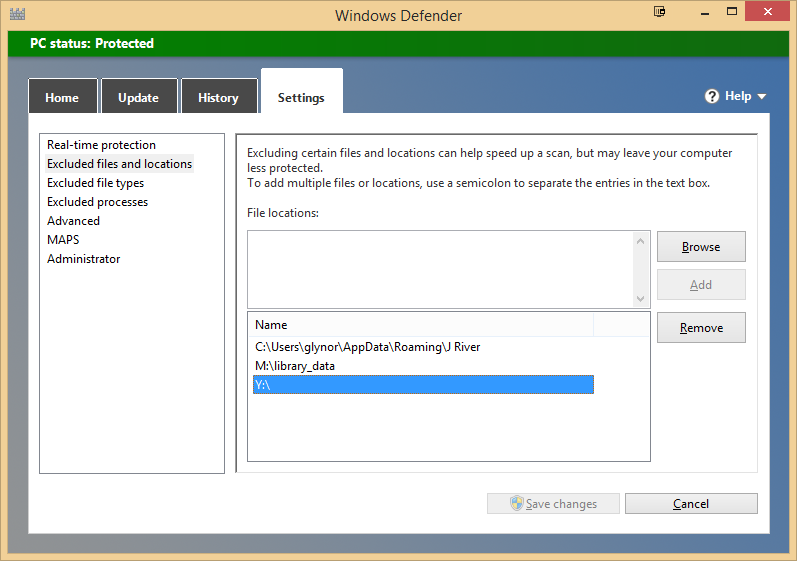Taming Windows Defender: Difference between revisions
No edit summary |
No edit summary |
||
| (9 intermediate revisions by 2 users not shown) | |||
| Line 1: | Line 1: | ||
:''further information:'' [[ |
:''further information:'' [[Troubleshooting Security Software]] |
||
:''further innformation:'' [https://yabb.jriver.com/interact/index.php/topic,114101.0.html On The Forum] |
|||
By far, the most common cause of performance-related issues such as hanging, stuttering, and hiccuping is interference by an Anti-Virus application, or similar security software. The first thing is to [[Media_Center_Troubleshooting_Guide#Test_To_See_If_the_Trouble_Is_Security_Software_Related|try to determine if a security application on your system is causing the issue]]. |
By far, the most common cause of performance-related issues such as hanging, stuttering, and hiccuping is interference by an Anti-Virus application, or similar security software. The first thing is to [[Media_Center_Troubleshooting_Guide#Test_To_See_If_the_Trouble_Is_Security_Software_Related|try to determine if a security application on your system is causing the issue]]. |
||
| Line 12: | Line 13: | ||
# Switch to the ''Settings'' Tab, and then select ''Excluded Files and Locations''. |
# Switch to the ''Settings'' Tab, and then select ''Excluded Files and Locations''. |
||
# Click ''Browse'' and this location: <tt>C:\Users\<USERNAME>\AppData\Roaming\J River</tt> |
# Click ''Browse'' and this location: <tt>C:\Users\<USERNAME>\AppData\Roaming\J River</tt> |
||
# If you've added any additional Libraries to MC (additional local databases, not the media files themselves) then also add the disk location for that Library folder. |
# If you've added any additional [[Libraries]] to MC (additional local databases, not the media files themselves) then also add the disk location for that Library folder. |
||
# If you have any crazy-slow disks (external USB disks, for example) that contain large amounts of media, then you may also want to consider adding the entire root of this drive. |
# If you have any crazy-slow disks (external USB disks, for example) that contain large amounts of media, then you may also want to consider adding the entire root of this drive. |
||
| Line 26: | Line 27: | ||
## JRWeb.exe |
## JRWeb.exe |
||
## JRWorker.exe |
## JRWorker.exe |
||
## Media Center |
## Media Center 20.exe |
||
''Tip:'' The dialog here is annoying to add multiple entries to with the Browse button. If you are on a 64-bit version of Windows, you can copy/paste the following into the Process Names box all at once: |
''Tip:'' The dialog here is annoying to add multiple entries to with the Browse button. If you are on a 64-bit version of Windows, you can copy/paste the following into the Process Names box all at once: |
||
<code>C:\Program Files (x86)\J River\Media Center |
<code>C:\Program Files (x86)\J River\Media Center 20\JRService.exe; C:\Program Files (x86)\J River\Media Center 20\JRWeb.exe; C:\Program Files (x86)\J River\Media Center 20\JRWorker.exe; C:\Program Files (x86)\J River\Media Center 20\Media Center 20.exe;</code> |
||
When you are done this time, it should look something like this (again, ignore my entries for VMWare): |
When you are done this time, it should look something like this (again, ignore my entries for VMWare): |
||
| Line 36: | Line 37: | ||
[[File:MC19-Windows Defender-Excluded Processes.png|frame|none|Showing Windows Defender with the Media Center processes excluded. Ignore the entries for VMWare Workstation (unless you have VMWare installed, as this helps with that dramatically as well).]] |
[[File:MC19-Windows Defender-Excluded Processes.png|frame|none|Showing Windows Defender with the Media Center processes excluded. Ignore the entries for VMWare Workstation (unless you have VMWare installed, as this helps with that dramatically as well).]] |
||
This is the kind of issue that sometimes creates UI bottlenecks and can cause periodic non-responsiveness. Windows Defender is generally well behaved, but if you are having trouble, this often helps performance (and never hurts it). This issue is exacerbated if your Library files (the MC database, not the media files themselves) are on a slow disk. You may find this is not necessary if [[ |
This is the kind of issue that sometimes creates UI bottlenecks and can cause periodic non-responsiveness. Windows Defender is generally well behaved, but if you are having trouble, this often helps performance (and never hurts it). This issue is exacerbated if your Library files (the MC database, not the media files themselves) are on a slow disk. You may find this is not necessary if [[Troubleshooting_Network_and_Slow_Storage#Library_Location_on_Disk|you move your Library files to a high-performing SSD or other fast, local disk]]. |
||
[[Category:Troubleshooting]] |
|||
[[Category:Frequently Asked Questions]] |
|||
Latest revision as of 08:06, 19 August 2021
- further information: Troubleshooting Security Software
- further innformation: On The Forum
By far, the most common cause of performance-related issues such as hanging, stuttering, and hiccuping is interference by an Anti-Virus application, or similar security software. The first thing is to try to determine if a security application on your system is causing the issue.
If, from this test, you've determined that the problem does lie with your Anti-Virus application, you'll want to set it to "exclude" a set of locations and programs that are used by MC and need to perform well. I can't, obviously, address every single AV application out there, but in this example we will use Windows Defender. The instructions for the older Microsoft Security Essentials are essentially identical. If you don't have Windows Defender or MSSE, you want to try to exclude the same "things" in your own particular AV application.
Excluding Important MC Files and Locations in Windows Defender
To make sure Windows Defender isn't interfering with MC's performance, follow these steps:
- Click Start and type: Windows Defender and hit enter.
- Switch to the Settings Tab, and then select Excluded Files and Locations.
- Click Browse and this location: C:\Users\<USERNAME>\AppData\Roaming\J River
- If you've added any additional Libraries to MC (additional local databases, not the media files themselves) then also add the disk location for that Library folder.
- If you have any crazy-slow disks (external USB disks, for example) that contain large amounts of media, then you may also want to consider adding the entire root of this drive.
When you are done, then it should look something like this:
Once you've done that, click Save Changes and then continue on:
- Switch to Excluded Processes under Windows Defender's Settings.
- Add Entries for:
- JRService.exe
- JRWeb.exe
- JRWorker.exe
- Media Center 20.exe
Tip: The dialog here is annoying to add multiple entries to with the Browse button. If you are on a 64-bit version of Windows, you can copy/paste the following into the Process Names box all at once:
C:\Program Files (x86)\J River\Media Center 20\JRService.exe; C:\Program Files (x86)\J River\Media Center 20\JRWeb.exe; C:\Program Files (x86)\J River\Media Center 20\JRWorker.exe; C:\Program Files (x86)\J River\Media Center 20\Media Center 20.exe;
When you are done this time, it should look something like this (again, ignore my entries for VMWare):
This is the kind of issue that sometimes creates UI bottlenecks and can cause periodic non-responsiveness. Windows Defender is generally well behaved, but if you are having trouble, this often helps performance (and never hurts it). This issue is exacerbated if your Library files (the MC database, not the media files themselves) are on a slow disk. You may find this is not necessary if you move your Library files to a high-performing SSD or other fast, local disk.