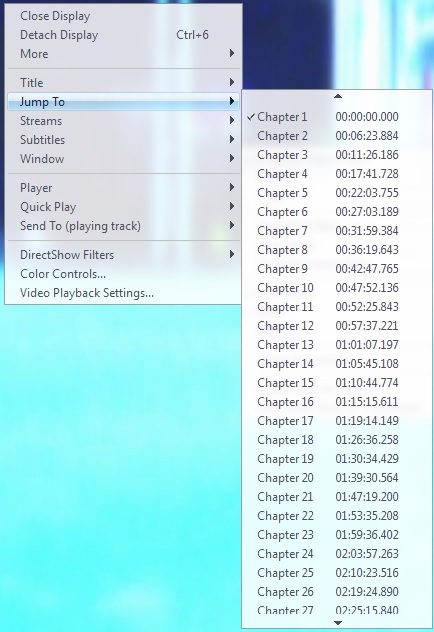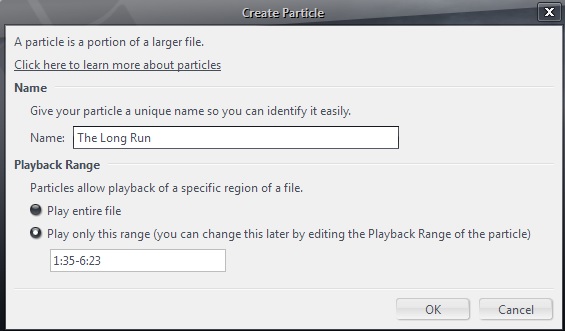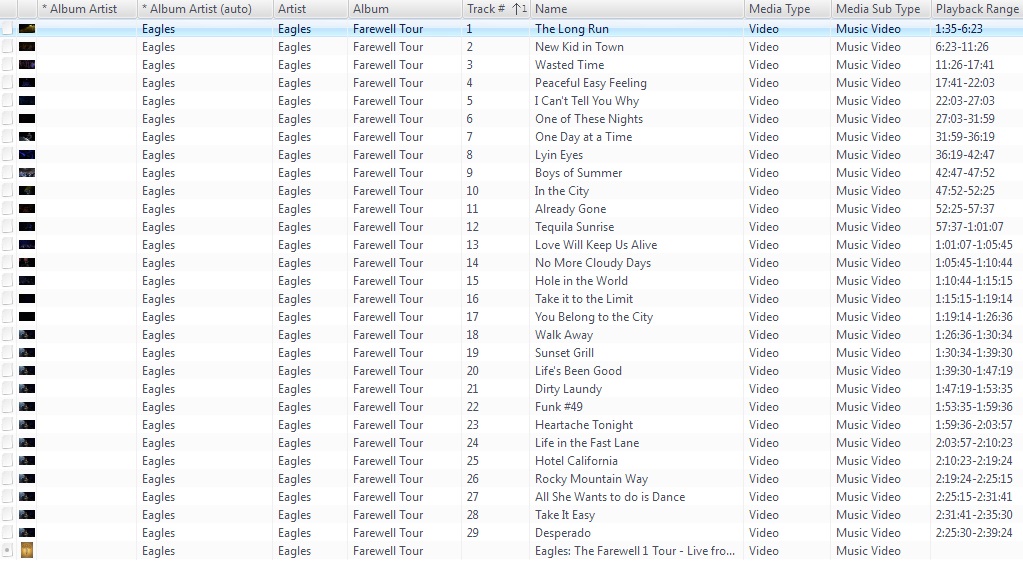Particles: Difference between revisions
No edit summary |
|||
| (15 intermediate revisions by 3 users not shown) | |||
| Line 1: | Line 1: | ||
| ⚫ | |||
==Overview== |
|||
(Introduced in 17.0.103, but without a user interface) |
|||
| ⚫ | |||
1. Divide a music track into several parts/particles. |
1. Divide a music track into several parts/particles. |
||
| Line 17: | Line 13: | ||
There may be more possibilities we've not thought about yet. |
There may be more possibilities we've not thought about yet. |
||
==Instructions |
==Instructions == |
||
1. Right click on a file, choose Stacks/Advanced/Particles. This creates a phantom copy of the track that can be tagged. A "pfile" in jgreen speak. |
1. Right click on a file, choose Stacks/Advanced/Particles. This creates a phantom copy of the track that can be tagged. A "pfile" in jgreen speak. |
||
| Line 34: | Line 30: | ||
== Example of How to Divide a BD video concert into individual songs == |
== Example of How to Divide a BD video concert into individual songs == |
||
1. Import your BD into MC and add Tags for Artist and Album (eg Eagles, Farewell Tour)and take a note of the Time Codes for each chapter. You can do this by playing the file the right click / jump to and taking a screen shot or noting down the time codes. |
|||
1. Import your BD into MC |
|||
[[File:P0.jpg]] |
|||
| ⚫ | |||
| ⚫ | |||
[[File:P1.jpg]] |
[[File:P1.jpg]] |
||
| Line 42: | Line 40: | ||
3. Repeat for all the tracks you want to create then manually Update the Track # for each entry. You should then have a list of Particles for each track as shown. |
3. Repeat for all the tracks you want to create then manually Update the Track # for each entry. You should then have a list of Particles for each track as shown. |
||
[[File:P2.jpg]] |
|||
There are also some Guides on how to automate this processes |
|||
- Chapterfy : http://yabb.jriver.com/interact/index.php/topic,106802.0.html |
|||
- MCUtils : http://yabb.jriver.com/interact/index.php?topic=89627.0 |
|||
== Limitations == |
|||
* "Rename, Move, & Copy Files" does not work on Particles - http://yabb.jriver.com/interact/index.php?topic=75334.0 |
|||
* Incorrect Filename on Create Particles (sometime) - http://yabb.jriver.com/interact/index.php?topic=81508.0 |
|||
* Sidecar Files & Particles - http://yabb.jriver.com/interact/index.php?topic=80828.0 |
|||
* No Subtitles or Languages with DVD Particles - http://yabb.jriver.com/interact/index.php?topic=82343.0 |
|||
[[Category: Frequently Asked Questions]] |
[[Category: Frequently Asked Questions]] |
||
Latest revision as of 18:08, 28 July 2022
This will do several things. You can:
1. Divide a music track into several parts/particles.
2. Divide a video concert into individual songs.
3. Divide an audiobook into segments.
4. Divide a DVD or Blu-ray disc of TV shows into single episodes. This works now for DVD.
5. Trim beginning and end of recorded TV Shows.
There may be more possibilities we've not thought about yet.
Instructions
1. Right click on a file, choose Stacks/Advanced/Particles. This creates a phantom copy of the track that can be tagged. A "pfile" in jgreen speak.
2. Select the new pfile and edit the tag.
3. Edit Playback Range, for example. Set a beginning and ending time. "1:33-1:45", for example.
When you play this new pfile, you will get only the segment you've set.
From the build thread:
2. Changed: Stack members are allowed to have discrete Playback Info, Playback Range, and Bookmark values. 3. Experimental: It's possible to create a particle of a file that plays a certain title, subtitles, aspect ratio, playback range etc. (Stacks > Advanced > Create Particle...). 4. Experimental: Added Stacks > Advanced > Auto Create DVD Title Particles to create a particle for each title on a DVD (so individual titles are playable).
Example of How to Divide a BD video concert into individual songs
1. Import your BD into MC and add Tags for Artist and Album (eg Eagles, Farewell Tour)and take a note of the Time Codes for each chapter. You can do this by playing the file the right click / jump to and taking a screen shot or noting down the time codes.
2. Right click on the file, choose Stacks/Advanced/Create Particle and then select "Play only this range" and enter the range you want (eg "1:35-6.23")and the Track Name (eg "The Long Run")as follows (note: I selected to start playback at 1:35 of this initial chapter to remove the into on the disk)
3. Repeat for all the tracks you want to create then manually Update the Track # for each entry. You should then have a list of Particles for each track as shown.
There are also some Guides on how to automate this processes - Chapterfy : http://yabb.jriver.com/interact/index.php/topic,106802.0.html - MCUtils : http://yabb.jriver.com/interact/index.php?topic=89627.0
Limitations
- "Rename, Move, & Copy Files" does not work on Particles - http://yabb.jriver.com/interact/index.php?topic=75334.0
- Incorrect Filename on Create Particles (sometime) - http://yabb.jriver.com/interact/index.php?topic=81508.0
- Sidecar Files & Particles - http://yabb.jriver.com/interact/index.php?topic=80828.0
- No Subtitles or Languages with DVD Particles - http://yabb.jriver.com/interact/index.php?topic=82343.0