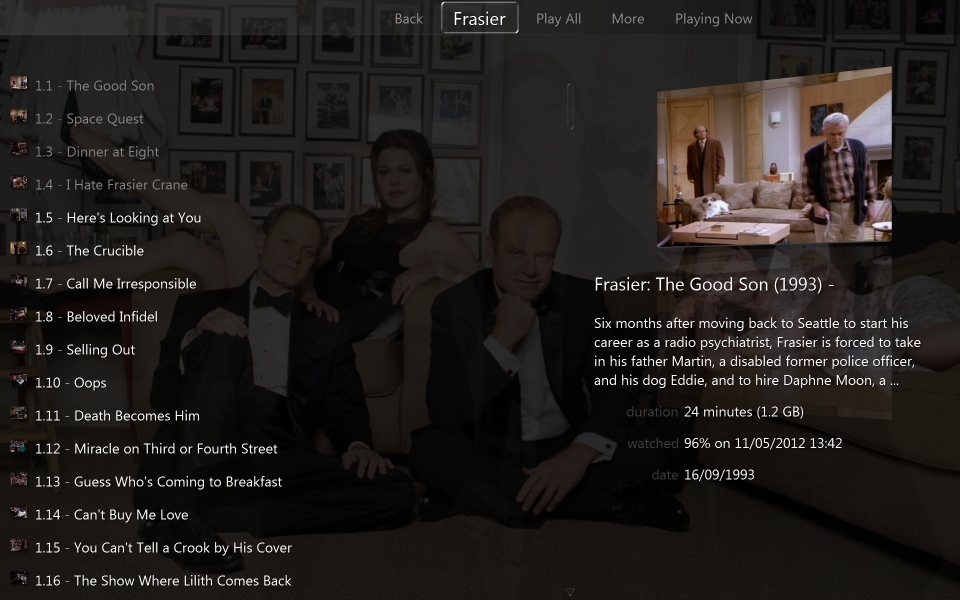TV Episodes: Difference between revisions
No edit summary |
|||
| (34 intermediate revisions by 4 users not shown) | |||
| Line 1: | Line 1: | ||
{{cleanup}} |
|||
These instructions cover importing, tagging and cover art for TV Shows. |
These instructions cover importing, tagging and cover art for TV Shows. |
||
TV Show Series are well supported |
TV Show Series are well supported by MC. One thing to get clear is the terminology and hierarchy of terms. |
||
==Fields== |
|||
==Series== |
=== Series === |
||
This is the top level term and is the parent name for the set of Seasons and Shows or Episodes. As I am a Frasier fan, I'll use that as my example. So "Frasier" is the Series name. |
This is the top level term and is the parent name for the set of Seasons and Shows or Episodes. As I am a Frasier fan, I'll use that as my example. So "Frasier" is the Series name. |
||
==Season== |
=== Season === |
||
Most Series have a number of Seasons which consist of sets of Shows or Episodes. A Season may be shown on TV over a number of weeks during a year. Often, the Season may be sold on DVD or Blu-Ray discs. |
Most Series have a number of Seasons which consist of sets of Shows or Episodes. A Season may be shown on TV over a number of weeks during a year. Often, the Season may be sold on DVD or Blu-Ray discs. |
||
==Episode== |
=== Episode === |
||
An Episode is an individual Show of the Season or Series. You may set up |
An Episode is an individual Show of the Season or Series. You may set up MC or your Set Top Box to record these shows with a Subscription. |
||
==Episode File Naming== |
== Episode File Naming == |
||
Naming of the Episode files is important particularly for ripped DVD files because, on import, |
Naming of the Episode files is important particularly for ripped DVD files because, on import, MC will parse the filename to identify that the file is a TV Show, extract the Series name, Season and Episode numbers and use this data to populate the relevant tags. Files for TV Shows recorded using MC TV should not need to be renamed as Series and Episode name will already have been inserted in the Library from the Guide data. |
||
Media Center's [[Carnac]] feature recognizes a variety of filenaming styles. One syntax that works well for file naming is: <tt>Series_name.SxxEyy.Episode_name.File_extension</tt> where xx is the Season number and yy is the Episode number. For example: |
|||
| ⚫ | |||
* <tt>Frasier.S01E01.The Good Son.mkv</tt> |
|||
| ⚫ | Episode_name is optional as this and othe metadata will be automatically downloaded by the [[Automatic Metadata Lookup]] system. Strictly speaking, all files can be stored in the same folder but, for clarity, it is helpful to create a Folder for each Series and sub-Folders for each Season. During renaming of the files, it is recommended to have MC server closed down so the files are not imported until the naming is correct, otherwise some clean-up of the library will be required. |
||
==Importing== |
==Importing== |
||
The Folder where all your Series Folders are stored needs to be included in the watch list for the Library import. Go to File > Library > Import > Import a single folder and select the folder where your Series Folders are stored. |
The Folder where all your Series Folders are stored needs to be included in the watch list for the Library import. Go to File > Library > Import > Import a single folder and select the folder where your Series Folders are stored. MC will now import your TV Show files. In the left pane of Standard View, select Video then Files. To make viewing of the files simpler, right click on the field title bar and select Series, Season, Episode, and Media Sub Type. Click once on the Episode column title, then Season then Series. The files will now be sorted by Series, Season then Episode. |
||
If you didn't include Episode name in your file names, the Name for each show will initially be SxxEyy. Series name, Season number and Episode number will have been filled. |
If you didn't include Episode name in your file names, the Name for each show will initially be SxxEyy. Series name, Season number and Episode number will have been filled. |
||
==Tags== |
==Tags== |
||
MC has an extensive range of file Tags which can contain metadata about the files of Shows. Some of these are populated on import or on creation of Recorded Shows. Others can be populated manually or, preferably, by downloading/scraping data from reliable web sites. For TV Shows, TVDB is used by default by MC. |
|||
The data from certain Tags is used to select and organise TV Shows for display in Theater View. For Shows to appear in Theater View, it is essential to have the Media Type set to Video and the Media Sub Type set to TV Show. These will be populated automatically for Shows recorded by |
The data from certain Tags is used to select and organise TV Shows for display in Theater View. For Shows to appear in Theater View, it is essential to have the Media Type set to Video and the Media Sub Type set to TV Show. These will be populated automatically for Shows recorded by MC TV and for Shows imported, provided the files are named as above. |
||
==TVDB== |
==TVDB== |
||
[http://thetvdb.com/ TVDB] is a highly regarded Internet database with extensive coverage of TV Series. |
[http://thetvdb.com/ TVDB] is a highly regarded Internet database with extensive coverage of TV Series. MC uses [http://thetvdb.com/ TVDB] as one of its TV metadata sources. |
||
MC will automatically collect TV Show data provided that certain Tags have been appropriately populated. Series Name, Season number and Episode number must be populated. |
|||
For TV Shows recorded using |
For TV Shows recorded using MC TV, the Season and Episode numbers may not be populated automatically, depending on the data available from the guide. If you know the numbers, enter them by right clicking on the relevant field and select "Rename". If you don't know the numbers, go to [http://thetvdb.com/ TVDB] and search for your Series there to find them. |
||
==Cover Art== |
==Cover Art== |
||
When viewing TV Shows in Theater View, the navigation levels are supported by relevant Art images. |
When viewing TV Shows in Theater View, the navigation levels are supported by relevant Art images. MC supports specific Art ate Series, Season and Episode level. |
||
See detailed instructions for [http://wiki.jriver.com/index.php/Cover_Art cover Art] |
See detailed instructions for [http://wiki.jriver.com/index.php/Cover_Art cover Art] |
||
| Line 50: | Line 57: | ||
As with each type of media,there are a number of options for the file level art. Some examples for video are: |
As with each type of media,there are a number of options for the file level art. Some examples for video are: |
||
1. |
1. MC generates a frame grab image at a per-determined duration into the video; |
||
2. An image file from a selected location can be selected and either stored within a tag in the video file or stored as a separate file in the same folder as the video file; |
2. An image file from a selected location can be selected and either stored within a tag in the video file or stored as a separate file in the same folder as the video file; |
||
| Line 56: | Line 63: | ||
3. A selected video frame can be downloaded from TVDB and stored as a separate file in the same location as the video file, usually named SeriesName.SxxEyy.jpg. |
3. A selected video frame can be downloaded from TVDB and stored as a separate file in the same location as the video file, usually named SeriesName.SxxEyy.jpg. |
||
== |
== Tweaks to Theater View == |
||
There are various ways to modify the way the Series, Season and Episode information is displayed in Theater View. Here |
There are various ways to modify the way the Series, Season and Episode information is displayed in Theater View. Here is an example: |
||
| ⚫ | 1. Watched or not watched? In the list of Episodes for a Season, you may want it to be more obvious which Episodes have been watched. The following expression can be placed in the File Caption. It will cause watched episode names to be greyed out. The "888888" hex code sets the grey level. Any colour hex code can be used. Go to Tools > Options > Theater View > Appearance > Customize file info panel. Copy and paste the following expression: (thanks rick.ca) |
||
| ⚫ | |||
This is what it should look like. The first four episodes are greyed showing that they have been watched. Note also that each file caption contains the Season and Episode numbers due to the "[Season].[Episode] - [Name]" parts of the expression: |
|||
[[Image:File_Caption.jpg]] |
|||
== More == |
|||
| ⚫ | 1. Watched or not watched? In the list of Episodes for a Season, you may want it to be more obvious which |
||
* [[WebGizmo - Adding TV Series and Seasons]] |
|||
| ⚫ | |||
* [[Television Setup]] |
|||
At time of writing, I cannot figure out how to avoid the "<" symbol affecting the display of the expression so before pasting, remove the "" from either side of the < character. |
|||
[[Category:Frequently Asked Questions]] |
[[Category:Frequently Asked Questions]] |
||
[[Category:Video]] |
|||
[[Category:Television]] |
|||
Latest revision as of 16:38, 29 July 2015
 |
This article is need of a clean-up. You can help out wiki.jriver.com by re-organizing parts of the article, checking grammar and spelling, and doing other helpful things to correct the article.
|
These instructions cover importing, tagging and cover art for TV Shows.
TV Show Series are well supported by MC. One thing to get clear is the terminology and hierarchy of terms.
Fields
Series
This is the top level term and is the parent name for the set of Seasons and Shows or Episodes. As I am a Frasier fan, I'll use that as my example. So "Frasier" is the Series name.
Season
Most Series have a number of Seasons which consist of sets of Shows or Episodes. A Season may be shown on TV over a number of weeks during a year. Often, the Season may be sold on DVD or Blu-Ray discs.
Episode
An Episode is an individual Show of the Season or Series. You may set up MC or your Set Top Box to record these shows with a Subscription.
Episode File Naming
Naming of the Episode files is important particularly for ripped DVD files because, on import, MC will parse the filename to identify that the file is a TV Show, extract the Series name, Season and Episode numbers and use this data to populate the relevant tags. Files for TV Shows recorded using MC TV should not need to be renamed as Series and Episode name will already have been inserted in the Library from the Guide data.
Media Center's Carnac feature recognizes a variety of filenaming styles. One syntax that works well for file naming is: Series_name.SxxEyy.Episode_name.File_extension where xx is the Season number and yy is the Episode number. For example:
- Frasier.S01E01.The Good Son.mkv
Episode_name is optional as this and othe metadata will be automatically downloaded by the Automatic Metadata Lookup system. Strictly speaking, all files can be stored in the same folder but, for clarity, it is helpful to create a Folder for each Series and sub-Folders for each Season. During renaming of the files, it is recommended to have MC server closed down so the files are not imported until the naming is correct, otherwise some clean-up of the library will be required.
Importing
The Folder where all your Series Folders are stored needs to be included in the watch list for the Library import. Go to File > Library > Import > Import a single folder and select the folder where your Series Folders are stored. MC will now import your TV Show files. In the left pane of Standard View, select Video then Files. To make viewing of the files simpler, right click on the field title bar and select Series, Season, Episode, and Media Sub Type. Click once on the Episode column title, then Season then Series. The files will now be sorted by Series, Season then Episode.
If you didn't include Episode name in your file names, the Name for each show will initially be SxxEyy. Series name, Season number and Episode number will have been filled.
Tags
MC has an extensive range of file Tags which can contain metadata about the files of Shows. Some of these are populated on import or on creation of Recorded Shows. Others can be populated manually or, preferably, by downloading/scraping data from reliable web sites. For TV Shows, TVDB is used by default by MC.
The data from certain Tags is used to select and organise TV Shows for display in Theater View. For Shows to appear in Theater View, it is essential to have the Media Type set to Video and the Media Sub Type set to TV Show. These will be populated automatically for Shows recorded by MC TV and for Shows imported, provided the files are named as above.
TVDB
TVDB is a highly regarded Internet database with extensive coverage of TV Series. MC uses TVDB as one of its TV metadata sources.
MC will automatically collect TV Show data provided that certain Tags have been appropriately populated. Series Name, Season number and Episode number must be populated.
For TV Shows recorded using MC TV, the Season and Episode numbers may not be populated automatically, depending on the data available from the guide. If you know the numbers, enter them by right clicking on the relevant field and select "Rename". If you don't know the numbers, go to TVDB and search for your Series there to find them.
Cover Art
When viewing TV Shows in Theater View, the navigation levels are supported by relevant Art images. MC supports specific Art ate Series, Season and Episode level.
See detailed instructions for cover Art
Series Art
Series Art must be stored in a specific folder. First, check the location of your Cover Art folder. Go to Tools > Options > Folder Location > Cover Art > Folder. This will show the current location of the Cover Art Folder. In Windows Explorer, go to this location. As a default, the Cover Art Folder should contain a Series Folder. If not, create one. Your Series art files must be stored here. Name the files SeriesName.jpg, e.g. Frasier.jpg. These images will now show in Theater View at the TV Shows Series level.
Season Art
As for Series Art, you need a Seasons Folder in the Cover Art Folder. This is not created by default so create it yourself. Your Season Art files can be stored here. Name the files SeriesName - Season nn.jpg, e.g. Frasier - Season 1.jpg. These images will now show in Theater View at the TV Shows Seasons level.
Season Art can also be stored as Folder.jpg files in the Series\Season folder where your Episode files are stored. There is, however, an issue with these art files being replaced when art is downloaded from TVDB so using the Cover Art\Seasons folder is more reliable.
Episode Art
As with each type of media,there are a number of options for the file level art. Some examples for video are:
1. MC generates a frame grab image at a per-determined duration into the video;
2. An image file from a selected location can be selected and either stored within a tag in the video file or stored as a separate file in the same folder as the video file;
3. A selected video frame can be downloaded from TVDB and stored as a separate file in the same location as the video file, usually named SeriesName.SxxEyy.jpg.
Tweaks to Theater View
There are various ways to modify the way the Series, Season and Episode information is displayed in Theater View. Here is an example:
1. Watched or not watched? In the list of Episodes for a Season, you may want it to be more obvious which Episodes have been watched. The following expression can be placed in the File Caption. It will cause watched episode names to be greyed out. The "888888" hex code sets the grey level. Any colour hex code can be used. Go to Tools > Options > Theater View > Appearance > Customize file info panel. Copy and paste the following expression: (thanks rick.ca)
If(IsEqual([Media Sub Type], TV Show), If(IsEqual([Last Played], never played), [Season].[Episode] - [Name], <font color="888888">[Season].[Episode] - [Name]<//font>), [Name])
This is what it should look like. The first four episodes are greyed showing that they have been watched. Note also that each file caption contains the Season and Episode numbers due to the "[Season].[Episode] - [Name]" parts of the expression: