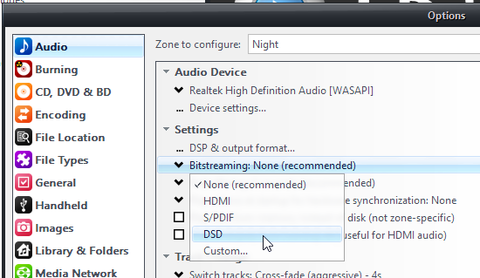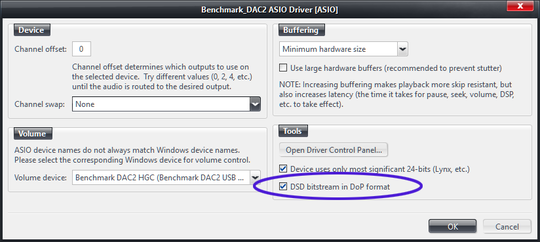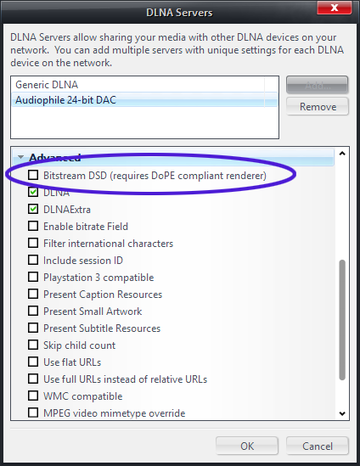DSD: Difference between revisions
No edit summary |
(→More) |
||
| (75 intermediate revisions by 6 users not shown) | |||
| Line 1: | Line 1: | ||
Direct Stream Digital (DSD) is the format used for [http://wiki.jriver.com/index.php/Super_Audio_CD Super Audio CD's], which differs from the conventional PCM used by the compact disc or conventional computer audio systems. Please see the article on [http://en.wikipedia.org/wiki/Direct_Stream_Digital DSD at Wikpedia] more information. DSD support was added in JRiver Media Center 17.0. |
|||
==Overview== |
|||
DSD is the format used for Super Audio CD's. Please see the article on [http://en.wikipedia.org/wiki/Direct_Stream_Digital DSD at Wikpedia] more information. |
|||
==Playback== |
== Playback == |
||
By default, DSD will be converted to PCM for playback. |
|||
By default, DSD sources will be converted to PCM for playback and handled by the Media Center audio engine like any other file type. |
|||
The DSD to PCM conversion process converts from 1-bit DSD to 64-bit PCM at 1/8th of the sample rate. The total amount of data from this conversion grows by 8x, so the process is effectively lossless / perfect. |
|||
The DSD to PCM conversion process converts from 1-bit DSD to 64-bit PCM at 1/8th of the DSD sample rate. |
|||
The total amount of data from this conversion grows by 8x, so the process is effectively lossless / perfect. Once you have PCM, it will be 64bit @ 352.8 kHz for DSD, and 64bit @ 705.6 kHz for 2×DSD. |
|||
Not all hardware devices support these high sample rates, so downsampling is normally required. |
|||
Once you have PCM, it will be 64bit @ 352.8 kHz for DSD, and 64bit @ 705.6 kHz for DSD 2x. |
|||
To enable downsampling, set '352,800 Hz' (1×DSD) or 'Greater than 384,000 Hz' (2×DSD) in <span style="color:#8B4513">Player > [[DSP]] Studio > [[Output Format]]</span> to the highest sample rate supported by your hardware. |
|||
All DSD rates higher than 1× are handled by the 'Greater than 384,000 Hz' setting. |
|||
DSD contains high frequency noise that could potentially degrade sound quality or even damage equipment. Therefore, a low-pass filter is used to remove this ultrasonic noise at playback time. |
|||
It is rare for hardware to support these high sample rates, so downsampling is required. The option 'Greater than 192kHz' in DSP Studio > Output Format is what is used. There is no way to configure DSD 1x and DSD 2x independently. |
|||
The default low-pass filter is at 24kHz using a 48dB/octave slope. The low-pass filter can be selected via <span style="color:#8B4513">Tools > Options > Audio > Advanced > Configure input plug-in > JRiver DSD Plugin</span>. It is not recommended to change the filter from the default, since the other options will not completely remove all ultrasonic noise from the output. There's a little more detail on our default low-pass in [http://www.computeraudiophile.com/f11-software/software-conversion-dsd-and-2x-dsd-24-192-a-16871/#post242281 this ComputerAudiophile thread]. |
|||
=== Bitstreaming === |
|||
A low pass filter at 30 kHz with a 24 dB/octave slope is used to remove the (basically) pink noise present in the upper frequency with DSD. |
|||
[[File:Options-Audio-Bitstream-DSD.png|thumb|right|480px|Enabling DSD Bitstreaming.]] |
|||
With a DAC that supports native DSD playback, it is possible to bitstream DSD and bypass MC's audio engine (and, therefore, the DSD to PCM conversion). There are multiple DSD bitstreaming technologies: |
|||
==Bitstreaming== |
|||
* ASIO 2.2 |
|||
* DSD over PCM (DoP) |
|||
* DSD over DLNA (DoPE) |
|||
==== ASIO 2.2 ==== |
|||
It is also possible to bitstream DSD to certain DACs using ASIO 2.2, in which case the DSD to PCM conversion is not performed. |
|||
This uses the native DSD bitstreaming support built into ASIO 2.2. The ASIO driver for your DAC must support it. |
|||
Your DAC must support it. Only a few do. |
|||
To bitstream using this method: |
|||
DAC's that support DSD include: |
|||
* Select [[ASIO]] as your [[Audio Output Mode]] in <span style="color:#8B4513">Options > Audio > Audio Device</span>. |
|||
[http://playbackdesigns.com/ Playback Designs] |
|||
* Select <span style="color:#8B4513">Tools > Options > Audio > Bitstreaming</span> and select DSD. (In earlier versions, Bitstreaming is under <span style="color:#8B4513">Tools > Options > Video</span> instead and you may need to select Custom and choose DSD). |
|||
==== DSD over PCM (DoP) ==== |
|||
JRiver was part of forming an alternate DSD bitstreaming standard that does not require ASIO. JRiver will add support for this format once testing hardware is available. |
|||
DSD over PCM packs DSD into a PCM-like signal for bitstreaming. |
|||
To enable DSD bitstreaming, use Options > Video > Bitstreaming > Custom... and check DSD. The option is under 'Video' because bitstreaming is traditionally a video option. |
|||
This is not a ''conversion'' to PCM, but a native DSD signal packed into a PCM container. |
|||
JRiver was part of the formation of the DoP standard. DSD over PCM requires Media Center 17.0.106 or newer. |
|||
To bitstream using this method: |
|||
==DSD Sources== |
|||
* You must have your [[Audio Output Mode]] set to [[WASAPI]] Event Style, [[ASIO]], or [[Core Audio]]. |
|||
[http://www.bluecoastrecords.com/blue-coast-collection Blue Coast Records] |
|||
* Select <span style="color:#8B4513">Tools > Options > Audio > Bitstreaming</span> and select DSD. (In earlier versions, Bitstreaming is under <span style="color:#8B4513">Tools > Options > Video</span> instead and you may need to select Custom and choose DSD over DOP). |
|||
* Customize the 'DoP Format' if you have an older device that does not support the DoP standard |
|||
* For ASIO Devices, you need to enable ''DSD bitstream in DoP Format'' in <span style="color:#8B4513">Tools > Options > Audio > Audio Device > Device Settings</span>, otherwise native ASIO DSD bitstreaming will be used. |
|||
[[File:DOPsetting.png|thumb|none|540px|Enabling DSD over DOP in ASIO Device Settings.]] |
|||
http://www.ps3sacd.com/dsd_downloads.html |
|||
== |
==== DSD Over DLNA ==== |
||
Article at computeraudiophile.com on [http://www.computeraudiophile.com/content/SACD-ripping-using-your-PS3-part-2 ripping SACD's] on an old PS3. |
|||
Media Center also includes a full-featured DLNA Server which can be used to serve content to many professional-grade network-connected receivers and DACs, and can also act as a Digital Media Controller to remotely control your audio device. If you have a DAC that supports DoPE (the DLNA version of the DoP standard), Media Center can control the device and bitstream native DSD content directly to it over the network. |
|||
For more information on setting up your DAC with Media Center, visit these articles: |
|||
[[Category: Frequently Asked Questions]] |
|||
* [[DAC Settings]] |
|||
* [[DLNA]] |
|||
Then, once you have PCM audio working well, you can enable DSD Bitstreaming for your DLNA Server setup via the following option: |
|||
: <span style="color:#8B4513">Tools > Options > Media Network > Add or configure DLNA Servers</span>, and then enable ''Bitstream DSD'' under ''Advanced'' in the setup for your DLNA Server. |
|||
[[File:DLNA Setup-Bitstream DSD.png|thumb|none|360px|Enable this in the Audiophile DAC DLNA Preset to enable DSD Bitstreaming to compliant devices.]] |
|||
=== Converting PCM to DSD on Output === |
|||
Media Center's [[Output Format]] DSP can also be used to re-encode '''all''' PCM audio output to DSD "on the fly". This is not generally recommended unless your audio hardware does not handle standard PCM audio well. To access this feature, open <span style="color:#8B4513">Player > [[DSP]] Studio > [[Output Format]]</span> and set the Output Encoding setting to the DSD type appropriate for your hardware. |
|||
=== Notes === |
|||
* With DoP, you can pick the marker format. New hardware will use DoP 1.0 (0xFA/0x05). Older hardware may use the 0xAA marker format. |
|||
* You can learn more about Audio Output Modes here: [[Audio Output Modes]] |
|||
== Obtaining DSD Sources == |
|||
A few online retailers specialize in selling DSD encoded audio files: |
|||
* [http://store.acousticsounds.com/c/372/DSD_Download Acoustic Sounds] |
|||
* [http://www.bluecoastrecords.com/blue-coast-collection Blue Coast Records] |
|||
* [http://www.channelclassics.com/dsd.html Channel Classics Records] |
|||
* [http://www.ps3sacd.com/dsd_downloads.html PS3SACD] |
|||
=== Ripping from SACD === |
|||
This can't be done with a normal PC. It is possible using an original Sony PS3. Here's a thread at [http://www.computeraudiophile.com/f11-software/sacd-ripping-using-your-ps3-part-2-a-7495/ ComputerAudiophile]. |
|||
Certain Oppo and Pioneer players can also be used for ripping. [https://www.computeraudiophile.com/forums/topic/28569-sacd-ripping-using-an-oppo-or-pioneer-yes-its-true/?tab=comments#comment-559449 Computeraudiophile topic] |
|||
=== Converting DSD to and from PCM === |
|||
JRiver Media Center can convert DSD files to and from PCM. |
|||
To convert PCM to DSD: |
|||
# Pick PCM files |
|||
# Right-click > Library Tools > Convert Format |
|||
# Pick 'DSD' as the encoder |
|||
# Click '...' to set 1x or 2x DSD |
|||
# Click 'Convert' |
|||
To convert DSD to PCM: |
|||
# Pick files |
|||
# Right-click > Library Tools > Convert Format |
|||
# Pick a PCM encoder (WAV, APE, FLAC, AIFF, MP3, etc.) |
|||
# Click 'Options' |
|||
# Check 'Apply DSP (volume levelling, equalization, etc.)' |
|||
# Click 'DSP settings...' and use Output Format to pick the target sample rate (or else you'll get 352.8kHz) |
|||
# Click 'Convert' |
|||
== Hardware == |
|||
Thanks to Andreas Koch for this list, current as of February, 2013. |
|||
* Playback Designs MPS-5 w/USB-X interface |
|||
* Playback Designs MPD-3 DAC |
|||
* Mytek Stereo 192-DSD DAC |
|||
* Lynx Studio |
|||
* dCS Debussy USB DAC with DSD streaming support |
|||
* Benchmark DAC2 HGC |
|||
* EMM Labs DAC2x |
|||
* Meitner Audio MA-1 and MA-2 DACs |
|||
* Simple Design Sonore exD DAC |
|||
* Chord Electronics Chordette QuteHD DAC and QBD76 HDSD |
|||
* exaSound Audio Design e20 DAC |
|||
* Fostex HP-A8C DAC |
|||
* MSB Technology DAC IV |
|||
* McAUDI DSD DAC (first production set debuted at RMAF 2012) |
|||
* Korg DS-DAC-10 (to be released in the near future) |
|||
* Resonessence Invicta DAC |
|||
* Teac UD-501 DSD/Double DSD DAC |
|||
* Luxman DA-06 DSD DAC |
|||
* Wadia Intuition 01 integrated with DSD-capable DAC |
|||
* S.o.T.M. sDP-1000 DSD-capable DAC/preamp |
|||
* Light Harmonic Davinci Dual DAC (DSD-capable) |
|||
* Auralic Vega DSD-capable DAC |
|||
* Oppo Digital will be updating their BDP-105 for DSD from USB devices, and their next universal player will support DSD via USB (DoP) |
|||
* RATOC Systems -- RAL-DSDHA1 and RAL-DSDHA2. |
|||
* Wyred 4 Sound DAC-2 DSD versions |
|||
== More == |
|||
* [https://yabb.jriver.com/interact/index.php/topic,135399.msg937973.html#msg937973 Awesome Donkey Explains DSD] |
|||
* [http://yabb.jriver.com/interact/index.php?topic=71274.0 SACD and ISO] |
|||
* [http://mytekdigital.com/download_library/index.htm Mytek instructions] |
|||
* [https://yabb.jriver.com/interact/index.php/topic,118603.msg820778.html#msg820778 A little about "native" DSD and DoP: PCM frequencies used] |
|||
*[https://yabb.jriver.com/interact/index.php/topic,122704.msg849809.html#msg849809 Forum Discussion] (one example of many) |
|||
[[Category:File Types]] |
|||
[[category:Audio]] |
|||
[[category:Frequently Asked Questions]] |
|||
Latest revision as of 12:58, 15 March 2023
Direct Stream Digital (DSD) is the format used for Super Audio CD's, which differs from the conventional PCM used by the compact disc or conventional computer audio systems. Please see the article on DSD at Wikpedia more information. DSD support was added in JRiver Media Center 17.0.
Playback
By default, DSD sources will be converted to PCM for playback and handled by the Media Center audio engine like any other file type. The DSD to PCM conversion process converts from 1-bit DSD to 64-bit PCM at 1/8th of the DSD sample rate. The total amount of data from this conversion grows by 8x, so the process is effectively lossless / perfect. Once you have PCM, it will be 64bit @ 352.8 kHz for DSD, and 64bit @ 705.6 kHz for 2×DSD.
Not all hardware devices support these high sample rates, so downsampling is normally required. To enable downsampling, set '352,800 Hz' (1×DSD) or 'Greater than 384,000 Hz' (2×DSD) in Player > DSP Studio > Output Format to the highest sample rate supported by your hardware. All DSD rates higher than 1× are handled by the 'Greater than 384,000 Hz' setting.
DSD contains high frequency noise that could potentially degrade sound quality or even damage equipment. Therefore, a low-pass filter is used to remove this ultrasonic noise at playback time. The default low-pass filter is at 24kHz using a 48dB/octave slope. The low-pass filter can be selected via Tools > Options > Audio > Advanced > Configure input plug-in > JRiver DSD Plugin. It is not recommended to change the filter from the default, since the other options will not completely remove all ultrasonic noise from the output. There's a little more detail on our default low-pass in this ComputerAudiophile thread.
Bitstreaming
With a DAC that supports native DSD playback, it is possible to bitstream DSD and bypass MC's audio engine (and, therefore, the DSD to PCM conversion). There are multiple DSD bitstreaming technologies:
- ASIO 2.2
- DSD over PCM (DoP)
- DSD over DLNA (DoPE)
ASIO 2.2
This uses the native DSD bitstreaming support built into ASIO 2.2. The ASIO driver for your DAC must support it.
To bitstream using this method:
- Select ASIO as your Audio Output Mode in Options > Audio > Audio Device.
- Select Tools > Options > Audio > Bitstreaming and select DSD. (In earlier versions, Bitstreaming is under Tools > Options > Video instead and you may need to select Custom and choose DSD).
DSD over PCM (DoP)
DSD over PCM packs DSD into a PCM-like signal for bitstreaming. This is not a conversion to PCM, but a native DSD signal packed into a PCM container. JRiver was part of the formation of the DoP standard. DSD over PCM requires Media Center 17.0.106 or newer.
To bitstream using this method:
- You must have your Audio Output Mode set to WASAPI Event Style, ASIO, or Core Audio.
- Select Tools > Options > Audio > Bitstreaming and select DSD. (In earlier versions, Bitstreaming is under Tools > Options > Video instead and you may need to select Custom and choose DSD over DOP).
- Customize the 'DoP Format' if you have an older device that does not support the DoP standard
- For ASIO Devices, you need to enable DSD bitstream in DoP Format in Tools > Options > Audio > Audio Device > Device Settings, otherwise native ASIO DSD bitstreaming will be used.
DSD Over DLNA
Media Center also includes a full-featured DLNA Server which can be used to serve content to many professional-grade network-connected receivers and DACs, and can also act as a Digital Media Controller to remotely control your audio device. If you have a DAC that supports DoPE (the DLNA version of the DoP standard), Media Center can control the device and bitstream native DSD content directly to it over the network.
For more information on setting up your DAC with Media Center, visit these articles:
Then, once you have PCM audio working well, you can enable DSD Bitstreaming for your DLNA Server setup via the following option:
- Tools > Options > Media Network > Add or configure DLNA Servers, and then enable Bitstream DSD under Advanced in the setup for your DLNA Server.
Converting PCM to DSD on Output
Media Center's Output Format DSP can also be used to re-encode all PCM audio output to DSD "on the fly". This is not generally recommended unless your audio hardware does not handle standard PCM audio well. To access this feature, open Player > DSP Studio > Output Format and set the Output Encoding setting to the DSD type appropriate for your hardware.
Notes
- With DoP, you can pick the marker format. New hardware will use DoP 1.0 (0xFA/0x05). Older hardware may use the 0xAA marker format.
- You can learn more about Audio Output Modes here: Audio Output Modes
Obtaining DSD Sources
A few online retailers specialize in selling DSD encoded audio files:
Ripping from SACD
This can't be done with a normal PC. It is possible using an original Sony PS3. Here's a thread at ComputerAudiophile.
Certain Oppo and Pioneer players can also be used for ripping. Computeraudiophile topic
Converting DSD to and from PCM
JRiver Media Center can convert DSD files to and from PCM.
To convert PCM to DSD:
- Pick PCM files
- Right-click > Library Tools > Convert Format
- Pick 'DSD' as the encoder
- Click '...' to set 1x or 2x DSD
- Click 'Convert'
To convert DSD to PCM:
- Pick files
- Right-click > Library Tools > Convert Format
- Pick a PCM encoder (WAV, APE, FLAC, AIFF, MP3, etc.)
- Click 'Options'
- Check 'Apply DSP (volume levelling, equalization, etc.)'
- Click 'DSP settings...' and use Output Format to pick the target sample rate (or else you'll get 352.8kHz)
- Click 'Convert'
Hardware
Thanks to Andreas Koch for this list, current as of February, 2013.
- Playback Designs MPS-5 w/USB-X interface
- Playback Designs MPD-3 DAC
- Mytek Stereo 192-DSD DAC
- Lynx Studio
- dCS Debussy USB DAC with DSD streaming support
- Benchmark DAC2 HGC
- EMM Labs DAC2x
- Meitner Audio MA-1 and MA-2 DACs
- Simple Design Sonore exD DAC
- Chord Electronics Chordette QuteHD DAC and QBD76 HDSD
- exaSound Audio Design e20 DAC
- Fostex HP-A8C DAC
- MSB Technology DAC IV
- McAUDI DSD DAC (first production set debuted at RMAF 2012)
- Korg DS-DAC-10 (to be released in the near future)
- Resonessence Invicta DAC
- Teac UD-501 DSD/Double DSD DAC
- Luxman DA-06 DSD DAC
- Wadia Intuition 01 integrated with DSD-capable DAC
- S.o.T.M. sDP-1000 DSD-capable DAC/preamp
- Light Harmonic Davinci Dual DAC (DSD-capable)
- Auralic Vega DSD-capable DAC
- Oppo Digital will be updating their BDP-105 for DSD from USB devices, and their next universal player will support DSD via USB (DoP)
- RATOC Systems -- RAL-DSDHA1 and RAL-DSDHA2.
- Wyred 4 Sound DAC-2 DSD versions