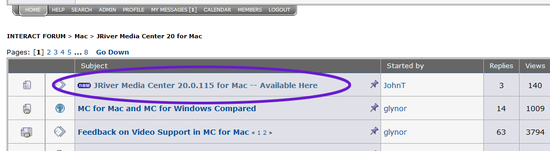Updates: Difference between revisions
No edit summary |
|||
| (38 intermediate revisions by 2 users not shown) | |||
| Line 1: | Line 1: | ||
If you have never downloaded, always start by visiting the [https://jriver.com/download.html Download Page] and downloading that build. |
|||
MC has a feature called Check for Updates. You can find it under Help in the program. It checks the web site to see if there are any new, recommended updates. This can be done automatically by setting the interval in options for startup. |
|||
There may be several updates available. Here's how it works. |
|||
The update recommended may not be the very latest. Sometimes a newer version will be available on the download page, but we haven't moved it to the recommended status since it contains only minor changes. |
|||
Any minor version update is free. So if you purchase 31.0.19, you can get 31.0.83, for example, for free. Just download and install it. Your settings and data will be preserved. |
|||
A change of major version (31 to 32, for example) is not free, but all minor versions are. |
|||
Major upgrades are announced on our forum and in our newsletter. They can be purchased for about $20 when they are first available. More about [http://wiki.jriver.com/index.php/Upgrade Upgrades]. |
|||
== Update Channels == |
|||
MC can automatically check for the minor updates and download them. Under MC's Help menu, you can set the update level you prefer. It does not check for major upgrades. |
|||
'''Stable''' |
|||
This is the build that will be found on the [http://www.jriver.com/download.html Download Page]. It is the recommended build for most users. |
|||
'''Latest''' |
|||
This is the build that will be found at the top of the latest Media Center board on Interact. While it is believed to be good, it has not always been thoroughly tested, especially if it has just been posted. The latest update can always be found manually be visiting [http://yabb.jriver.com/interact/index.php Interact], and choosing the board for the current version of MC. At the top of that board, you will find a thread called something like "JRiver Media Center X.0.xx -- Available Here". |
|||
[[File:MC19-Build_Thread_Example.png|thumb|550px|none|Showing an example of a pinned build thread on Interact.]] |
|||
'''Beta''' |
|||
This build is private and by invitation only. About 100 people participate in beta testing and we're very grateful for their help. |
|||
'''Check for Updates''' |
|||
This is the way MC finds builds to download. MC has a feature called [http://wiki.jriver.com/index.php/Check_For_Updates Check for Updates]. It checks the jriver.com web site to see if there are any new, recommended updates. This can be done automatically by setting the interval in options for startup. Note that the update recommended may not be the very latest one available, depending on which channel you have selected. |
|||
When you install, there is no need to uninstall. Just install over the previous update. Your data will be preserved. |
|||
== Purchasing a Major Upgrade == |
|||
You can purchase from within the program or from our Interact Upgrade thread. [http://wiki.jriver.com/index.php/Upgrade Upgrade]. |
|||
== Installing == |
|||
When you install, MC will find your previous library and offer to copy it to a new location where it may be converted to a newer database format. Your old data will be preserved and you will be able to run your old program, too. |
|||
Your old settings are imported when you restore a library from a previous (major) version. |
|||
MC16 added [http://yabb.jriver.com/interact/index.php?topic=64020.msg427984 Update Channels], to automatically download new updates. |
|||
You have 30 days to try each new major version. If you decide not to upgrade, you can uninstall the new version. |
|||
== Versioning == |
|||
MC uses three segments in each version number. For example, MC 29.0.30 has a major version of 29, a minor version of 0, and a build number of 30. |
|||
If you purchase an MC31 license, for example, any new minor version or build is available without charge. |
|||
== Business Model == |
|||
More about how JRiver does development can be found here: |
|||
[http://yabb.jriver.com/interact/index.php?topic=81987.0 JRiver's Business Model] |
|||
The newest update can always be found manually be visiting the board for the current version of MC. At the top of that board, you will find a thread called "Media Center X.0.xx -- Available Here". Note, however, that this update is slightly more likely to have unknown flaws. Reading the thread before downloading is always a good idea. |
|||
[[Category: Frequently Asked Questions]] |
[[Category: Frequently Asked Questions]] |
||
[[Category: Setup]] |
|||
Latest revision as of 18:08, 15 November 2023
If you have never downloaded, always start by visiting the Download Page and downloading that build.
There may be several updates available. Here's how it works.
Any minor version update is free. So if you purchase 31.0.19, you can get 31.0.83, for example, for free. Just download and install it. Your settings and data will be preserved.
A change of major version (31 to 32, for example) is not free, but all minor versions are.
Major upgrades are announced on our forum and in our newsletter. They can be purchased for about $20 when they are first available. More about Upgrades.
Update Channels
MC can automatically check for the minor updates and download them. Under MC's Help menu, you can set the update level you prefer. It does not check for major upgrades.
Stable
This is the build that will be found on the Download Page. It is the recommended build for most users.
Latest
This is the build that will be found at the top of the latest Media Center board on Interact. While it is believed to be good, it has not always been thoroughly tested, especially if it has just been posted. The latest update can always be found manually be visiting Interact, and choosing the board for the current version of MC. At the top of that board, you will find a thread called something like "JRiver Media Center X.0.xx -- Available Here".
Beta
This build is private and by invitation only. About 100 people participate in beta testing and we're very grateful for their help.
Check for Updates
This is the way MC finds builds to download. MC has a feature called Check for Updates. It checks the jriver.com web site to see if there are any new, recommended updates. This can be done automatically by setting the interval in options for startup. Note that the update recommended may not be the very latest one available, depending on which channel you have selected.
When you install, there is no need to uninstall. Just install over the previous update. Your data will be preserved.
Purchasing a Major Upgrade
You can purchase from within the program or from our Interact Upgrade thread. Upgrade.
Installing
When you install, MC will find your previous library and offer to copy it to a new location where it may be converted to a newer database format. Your old data will be preserved and you will be able to run your old program, too.
Your old settings are imported when you restore a library from a previous (major) version.
MC16 added Update Channels, to automatically download new updates.
You have 30 days to try each new major version. If you decide not to upgrade, you can uninstall the new version.
Versioning
MC uses three segments in each version number. For example, MC 29.0.30 has a major version of 29, a minor version of 0, and a build number of 30.
If you purchase an MC31 license, for example, any new minor version or build is available without charge.
Business Model
More about how JRiver does development can be found here: JRiver's Business Model