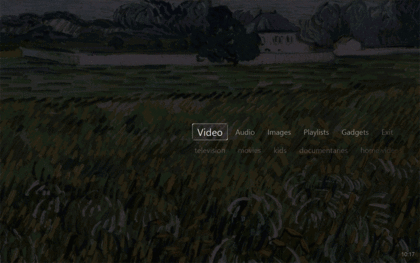Theater View Skins: Difference between revisions
Jump to navigation
Jump to search
No edit summary |
No edit summary |
||
| (10 intermediate revisions by 3 users not shown) | |||
| Line 1: | Line 1: | ||
[[File:TheaterView-Skins-All.gif|thumb|right|420px]] |
|||
http://yabb.jriver.com/interact/index.php?board=3;topic=27076.0 |
|||
[[Theater View]] comes with several skins that can be used to change the look and feel of Theater View, much like the skins available for Standard View, including: |
|||
* Obsidian (the default) |
|||
* Obsidian Touchscreen (a version of Obsidian optimized for touch interfaces) |
|||
* Acajou |
|||
* Glass |
|||
* Hairstyle |
|||
* Noire |
|||
These can be enabled via: |
|||
* <span style="color:#8B4513">Tools > Options > Theater View > Appearance > Skin</span> |
|||
You can further modify the appearance and behavior of the skins via the Theme options under: |
|||
* <span style="color:#8B4513">Tools > Options > Theater View > Appearance > Theme</span> |
|||
For information on creating your own skins, refer to the [[Theater View Skinning Tutorial]]. |
|||
[[Category:Theater View]] |
|||
[[Category:Frequently Asked Questions]] |
[[Category:Frequently Asked Questions]] |
||
Latest revision as of 15:49, 24 February 2015
Theater View comes with several skins that can be used to change the look and feel of Theater View, much like the skins available for Standard View, including:
- Obsidian (the default)
- Obsidian Touchscreen (a version of Obsidian optimized for touch interfaces)
- Acajou
- Glass
- Hairstyle
- Noire
These can be enabled via:
- Tools > Options > Theater View > Appearance > Skin
You can further modify the appearance and behavior of the skins via the Theme options under:
- Tools > Options > Theater View > Appearance > Theme
For information on creating your own skins, refer to the Theater View Skinning Tutorial.