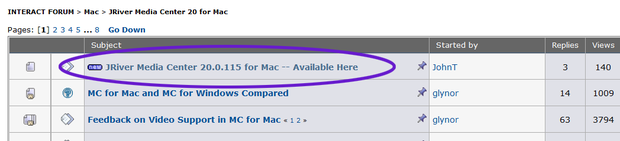Getting the Latest Build: Difference between revisions
No edit summary |
No edit summary |
||
| (7 intermediate revisions by one other user not shown) | |||
| Line 12: | Line 12: | ||
# Go to: <span style="color:#8B4513">Options > Startup > Update Channels</span> and change it to ''Latest''. Then check for updates. |
# Go to: <span style="color:#8B4513">Options > Startup > Update Channels</span> and change it to ''Latest''. Then check for updates. |
||
# Download it manually from Interact. The latest build is always "pinned" inside a thread at the top of the main board for your particular version of MC (such as: [http://yabb.jriver.com/interact/index.php?board= |
# Download it manually from Interact. The latest build is always "pinned" inside a thread at the top of the main board for your particular version of MC (such as: [http://yabb.jriver.com/interact/index.php?board=53.0 JRiver Media Center 23 for Windows], or [http://yabb.jriver.com/interact/index.php?board=55.0 JRiver Media Center 23 for Mac]). When you open the board, it will appear as a thread near the top, and will contain the build notes and a download link for the build. |
||
[[File:Build_Thread_Example.png|thumb|620px|none|Showing an example of a pinned build thread on Interact.]] |
[[File:Build_Thread_Example.png|thumb|620px|none|Showing an example of a pinned build thread on Interact.]] |
||
| Line 18: | Line 18: | ||
=== Uninstall and Reinstall === |
=== Uninstall and Reinstall === |
||
You can typically install new builds "over top" of existing installs of MC. |
You can typically install new builds "over top" of existing installs of MC. If you have trouble, you can uninstall MC completely, and then reinstall. The uninstaller allows you to preserve all existing settings when doing this. |
||
<ol> |
|||
<li>Uninstall Media Center completely.</li> |
|||
<ul><li>On Windows: Use the uninstaller in the [http://windows.microsoft.com/en-us/windows-8/uninstall-change-program Uninstall Programs] control panel.</li> |
|||
<li>On OSX: Drag the application to the trash.</li></ul> |
|||
# Reboot |
|||
<li>Reboot</li> |
|||
<li>Reinstall Media Center using the latest build installer obtained as described above.</li> |
|||
</ol> |
|||
[[Category:Troubleshooting]] |
[[Category:Troubleshooting]] |
||
Latest revision as of 13:57, 29 August 2017
- See also: Troubleshooting Guide
If you are just using the version of MC available on the main external JRiver Download Page or through the Auto-Updater, you are probably not on the latest build.
Those versions are not always, or even typically, the most recent build. The versions offered there are generally older builds that have proved reasonably trouble-free for most users. Updates to this "stable" (or slow) build only happen occasionally, if for no other reason than it isn't annoying that it pops up the "Update Me" dialog as often.
It is essential to update to the most recent publicly available build of Media Center before reporting the issue (or trying additional steps to correct it). Otherwise, if the issue has been already addressed, you are only wasting everyone's time.
Where to Get the Latest Build
The latest public build is always available on Interact. These generally come every week or so (though this timing fluctuates throughout development). You can get these by either:
- Go to: Options > Startup > Update Channels and change it to Latest. Then check for updates.
- Download it manually from Interact. The latest build is always "pinned" inside a thread at the top of the main board for your particular version of MC (such as: JRiver Media Center 23 for Windows, or JRiver Media Center 23 for Mac). When you open the board, it will appear as a thread near the top, and will contain the build notes and a download link for the build.
Uninstall and Reinstall
You can typically install new builds "over top" of existing installs of MC. If you have trouble, you can uninstall MC completely, and then reinstall. The uninstaller allows you to preserve all existing settings when doing this.
- Uninstall Media Center completely.
- On Windows: Use the uninstaller in the Uninstall Programs control panel.
- On OSX: Drag the application to the trash.
- Reboot
- Reinstall Media Center using the latest build installer obtained as described above.