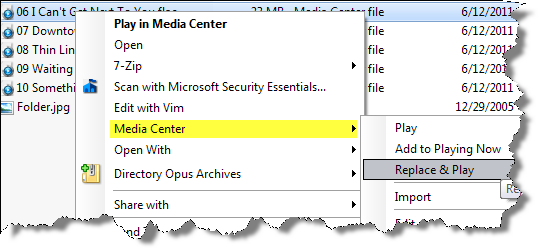Shell Integration: Difference between revisions
Jump to navigation
Jump to search
(Added shell extensions context menu image, description) |
No edit summary |
||
| (One intermediate revision by the same user not shown) | |||
| Line 1: | Line 1: | ||
Also known as ''Shell Extensions'', this feature allows launching Media Center from Windows Explorer by right clicking on a file. A Media Center sub-menu is available when right-clicking media files; from there, files can be added to Now Playing, Imported, etc. |
Also known as ''Shell Extensions'', this feature allows launching Media Center from Windows Explorer by right clicking on a file. A Media Center sub-menu is available when right-clicking media files; from there, files can be added to Now Playing, Imported, etc. |
||
[[File |
[[File:Shell_integration_context_menu.png]] |
||
Note: Occasionally '''JRTools.dll''' will remain locked by Windows Explorer, causing problems when installing a new version of Media Center. |
Note: Occasionally '''JRTools.dll''' will remain locked by Windows Explorer, causing problems when installing a new version of Media Center. |
||
| Line 10: | Line 10: | ||
If it still has problems, reboot and delete the file '''C:\Program Files\J River\Media Center 16\JRShellExt.dll''', then |
If it still has problems, reboot and delete the file '''C:\Program Files\J River\Media Center 16\JRShellExt.dll''', then |
||
follow the above three steps. |
follow the above three steps. |
||
See also: [[General_Settings#Shell_Options| General Settings > Shell Options]] |
|||
Latest revision as of 22:28, 31 July 2011
Also known as Shell Extensions, this feature allows launching Media Center from Windows Explorer by right clicking on a file. A Media Center sub-menu is available when right-clicking media files; from there, files can be added to Now Playing, Imported, etc.
Note: Occasionally JRTools.dll will remain locked by Windows Explorer, causing problems when installing a new version of Media Center. If you see strange behavior when right clicking on a file, do the following:
- Reboot the PC and do not start Windows Explorer.
- Install Media Center.
- Reboot the PC.
If it still has problems, reboot and delete the file C:\Program Files\J River\Media Center 16\JRShellExt.dll, then follow the above three steps.
See also: General Settings > Shell Options