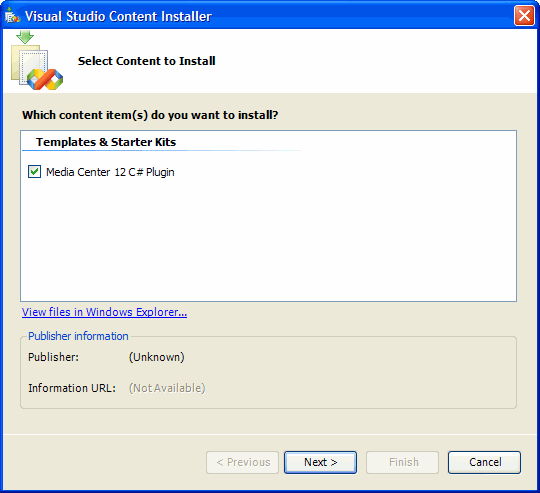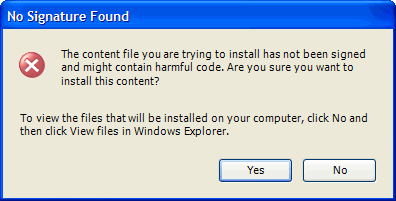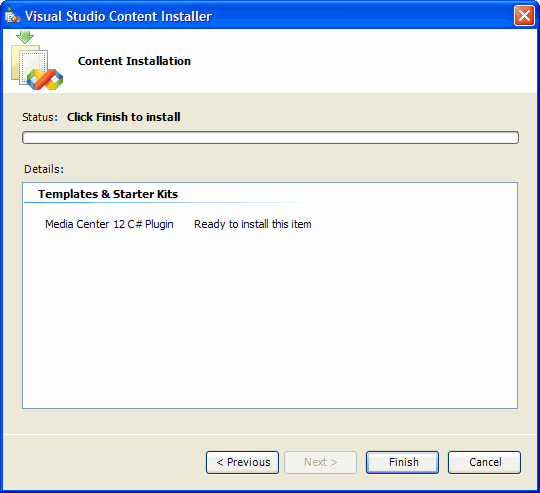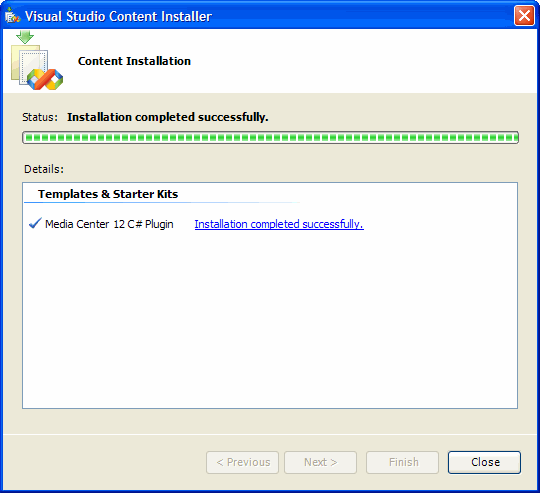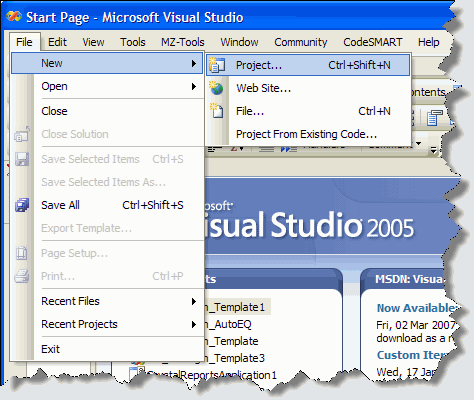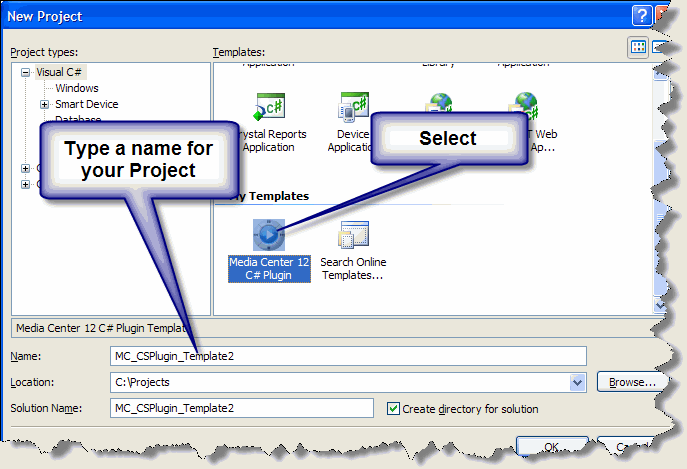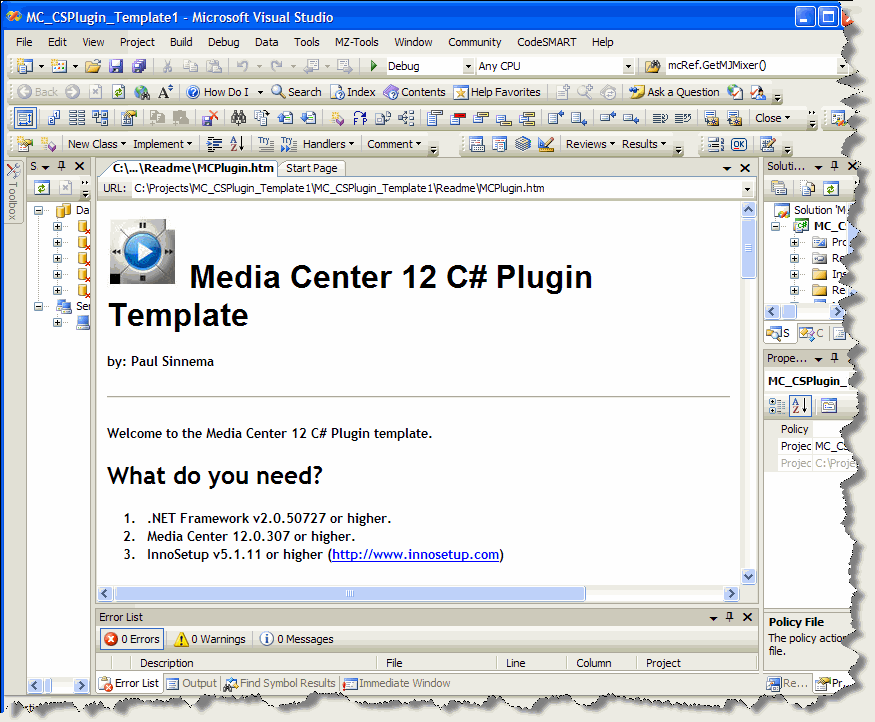MC Plugin Template for Visual Studio: Difference between revisions
PaulSinnema (talk | contribs) No edit summary |
Skeeterfood (talk | contribs) m (Update URL to template) |
||
| (4 intermediate revisions by one other user not shown) | |||
| Line 1: | Line 1: | ||
| ⚫ | |||
Hi, |
|||
| ⚫ | |||
To Install do the following: |
To Install do the following: |
||
| Line 10: | Line 8: | ||
The Visual Studio Content Installer will open: |
The Visual Studio Content Installer will open: |
||
[[Image: |
[[Image:MC_Plugin_Template_VS_Content_Installer.gif]] |
||
Click Next |
Click Next |
||
A warning saying the content is not signed will pop up |
A warning saying the content is not signed will pop up |
||
[[Image:MC_Plugin_Template_NotSignedWarning.gif]] |
|||
| ⚫ | |||
Click Yes |
Click Yes |
||
Click Finish in the next box |
Click Finish in the next box |
||
| ⚫ | |||
Click Close |
|||
[[Image:MC_Plugin_Template_VS_Content_Installer_Succesfull.gif]] |
|||
Creating a new Project in Visual Studio .NET now has become very easy |
|||
Start Visual Studio .NET 2005 |
|||
Click in the 'File' Menu on 'New' and 'Project' (or Type Ctrl-Shif-N) |
|||
[[Image:MC_Plugin_Template_VS_New_Project.gif]] |
|||
[[Image:MC_Plugin_Template_VS_New_Project_Wizard.gif]] |
|||
A new Project will be created for you after you click 'OK' |
|||
Follow the instructions in the HTML displayed |
|||
[[Image:MC_Plugin_Template_VS_New_Project_Instructions.gif]] |
|||
In thr project a file called Template.snk is present. After you've created a new project with the template this file can be found in the Project Explorer. If you plan to build more than 1 plugin with the template it is best to remove this file from your project and create a new one executing the Strong Name Tool (sn.exe) from the "Visual Studio 2005 Command Prompt". |
|||
Start the "Visual Studio 2005 Command Prompt". |
|||
Navigate to your directory and execute the command "sn.exe -k Templatename.snk" (of cource replacing the 'Templatename.snk' with your own filename ending with .snk). |
|||
Add this item back into the project. |
|||
Latest revision as of 01:49, 29 August 2009
This Template, for Visual Studio .NET 2005, creates a Project with all the basic coding needed to create a Plugin for Media Center 12.0.213 or higher. It can be downloaded here
To Install do the following:
Download the zip file. Extract the MC_CSPlugin.vsi file to some location on your harddisk. Doubleclick the file The Visual Studio Content Installer will open:
Click Next A warning saying the content is not signed will pop up
Click Yes Click Finish in the next box
Click Close
Creating a new Project in Visual Studio .NET now has become very easy Start Visual Studio .NET 2005 Click in the 'File' Menu on 'New' and 'Project' (or Type Ctrl-Shif-N)
A new Project will be created for you after you click 'OK' Follow the instructions in the HTML displayed
In thr project a file called Template.snk is present. After you've created a new project with the template this file can be found in the Project Explorer. If you plan to build more than 1 plugin with the template it is best to remove this file from your project and create a new one executing the Strong Name Tool (sn.exe) from the "Visual Studio 2005 Command Prompt".
Start the "Visual Studio 2005 Command Prompt".
Navigate to your directory and execute the command "sn.exe -k Templatename.snk" (of cource replacing the 'Templatename.snk' with your own filename ending with .snk).
Add this item back into the project.