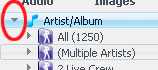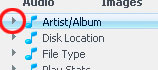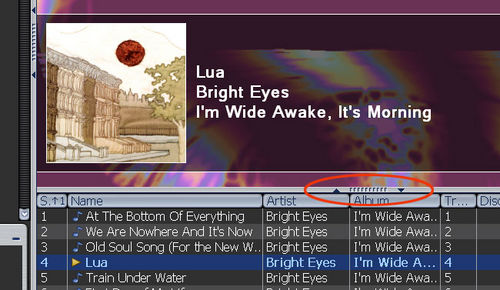Disclosure triangle: Difference between revisions
Jump to navigation
Jump to search
No edit summary |
No edit summary |
||
| Line 1: | Line 1: | ||
Media Center makes extensive use of a common User Interface "widget" known as a [http:// |
Media Center makes extensive use of a common User Interface "widget" known as a [http://developer.apple.com/documentation/UserExperience/Conceptual/OSXHIGuidelines/XHIGControls/chapter_18_section_7.html#//apple_ref/doc/uid/TP30000359-TPXREF141 Disclosure Triangle]. These can be single-clicked and they will typically "open" to reveal additional items hidden underneath. If the particular disclosure triangle is already open, clicking on it will usually re-close (collapse) the item. |
||
{| border="0" |
{| border="0" |
||
Revision as of 20:29, 28 November 2007
Media Center makes extensive use of a common User Interface "widget" known as a Disclosure Triangle. These can be single-clicked and they will typically "open" to reveal additional items hidden underneath. If the particular disclosure triangle is already open, clicking on it will usually re-close (collapse) the item.
These are used heavily throughout the interface of MC, and it is important to understand how they work. They are used in the Tree View to show "child" items under each View. They are used on the dividers which separate the different "panels" of MC to show and hide those panels, and they are used extensively in the Options dialog.