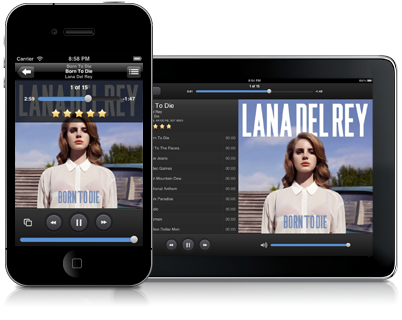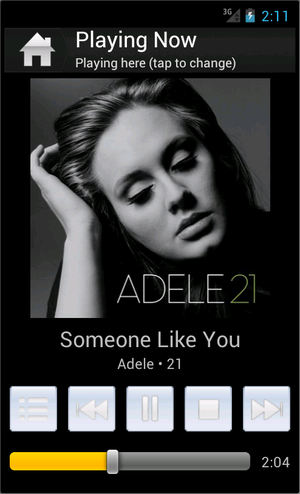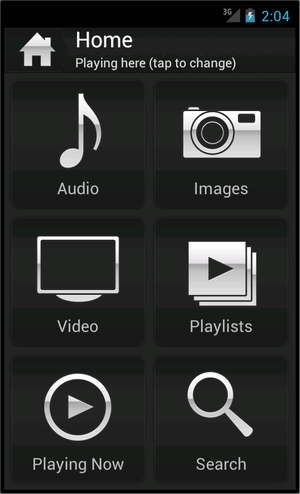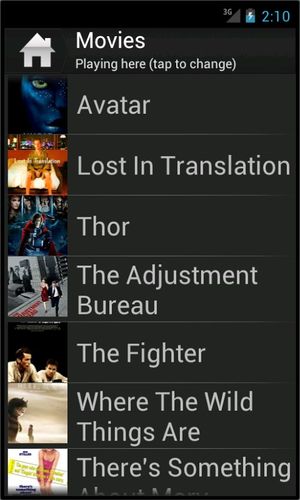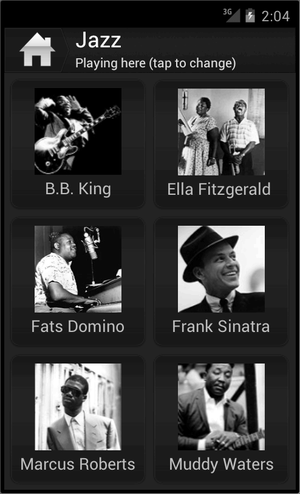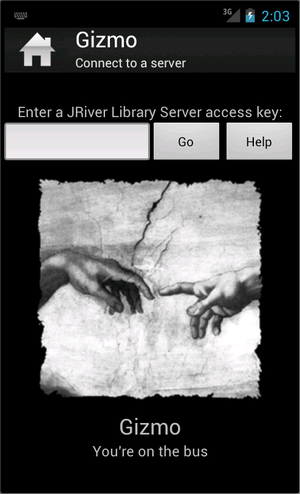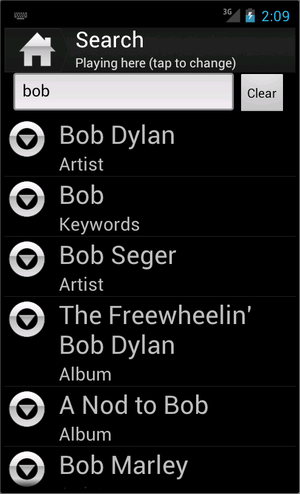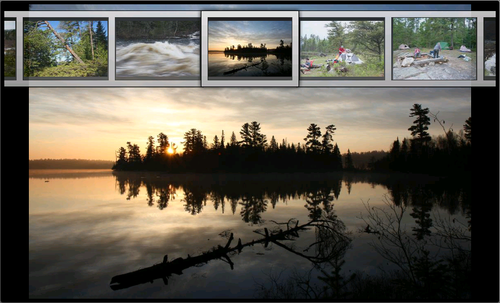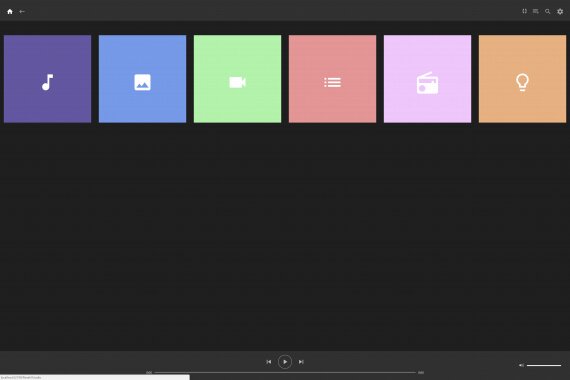Remotes: Difference between revisions
No edit summary |
|||
| (15 intermediate revisions by the same user not shown) | |||
| Line 1: | Line 1: | ||
JRiver offers many ways to control your media. |
|||
=Native support for remotes, including= |
=Native support for remotes, including= |
||
The JRiver forum now has a board devoted to [http://yabb.jriver.com/interact/index.php?board=37.0 Remotes]. |
The JRiver forum now has a board devoted to [http://yabb.jriver.com/interact/index.php?board=37.0 Remotes]. |
||
==JRemote== |
|||
[https://play.google.com/store/apps/details?id=com.jriver.jremote3 JRemote3 for Android] |
|||
| ⚫ | |||
| ⚫ | |||
==Gizmo== |
==Gizmo== |
||
* [http://wiki.jriver.com/index.php/Gizmo Gizmo], shown below, is |
* [http://wiki.jriver.com/index.php/Gizmo Gizmo], shown below, is another Android application that can control MC. |
||
[[image:Gizmo_playing_audio.png |300px]] [[image:Gizmo_home.png |300px]]] [[image:Gizmo_movies.jpg |300px]]] |
[[image:Gizmo_playing_audio.png |300px]] [[image:Gizmo_home.png |300px]]] [[image:Gizmo_movies.jpg |300px]]] |
||
| Line 19: | Line 28: | ||
[http://pix01.com/Gw%4039O61 More pictures] |
[http://pix01.com/Gw%4039O61 More pictures] |
||
== |
== Panel == |
||
| ⚫ | |||
| ⚫ | |||
[[Image:PanelScreenshot.jpg]] |
|||
[http://www.jremote.com JRemote for Android] |
|||
| ⚫ | |||
== Panel == |
|||
[http://www.pix01.com/gallery/8D12431D-7EA0-495D-9EA2-775091458CB9/MC22_Web_Interface_Apps/711673949_orig0.jpg Larger Image] |
|||
| ⚫ | |||
[http://pix01.com/TF1%405V More Screenshots of Panel on a Desktop] |
|||
== WebGizmo == |
|||
* [http://wiki.jriver.com/index.php/WebGizmo WebGizmo] is a browser based remote solution that can control MC from any device with a browser. This includes iPad, iPhone, and Touch. It looks and works like Gizmo for Android. |
|||
[http://pix01.com/UF1%40akPc Panel on a Phone] |
|||
[[File:WebGizmo.jpg|400px|thumb|center|alt WebGizmo]] |
|||
== Tremote == |
== Tremote == |
||
| Line 58: | Line 62: | ||
* You need to have an Infrared receiver like those for WMC remotes. |
* You need to have an Infrared receiver like those for WMC remotes. |
||
* MC has a setup screen in Tools> Options> Remote Control. |
* MC has a setup screen in Tools> Options> Remote Control. |
||
* Media Center supports the Windows MC Remote Control and |
* Media Center supports the Windows MC Remote Control and Keyboard natively. |
||
==Software Solutions== |
==Other Software Solutions== |
||
There are a number of remote solutions |
There are a number of other remote solutions on our [http://yabb.jriver.com/interact/index.php?board=37.0 Remotes board]. |
||
These programs take advantage of MC interfaces for developers. More information can be found on the [http://wiki.jriver.com/index.php/DevZone DevZone] page. |
These programs take advantage of MC interfaces for developers. More information can be found on the [http://wiki.jriver.com/index.php/DevZone DevZone] page. |
||
Latest revision as of 12:05, 15 January 2025
JRiver offers many ways to control your media.
Native support for remotes, including
The JRiver forum now has a board devoted to Remotes.
JRemote
JRemote for iPhone and iPad.
Gizmo
- Gizmo, shown below, is another Android application that can control MC.
Panel
Panel requires no app installation on your phone or tablet. It is a web app that MC22 or above provides when you connect to MC with a browser from any device.
More Screenshots of Panel on a Desktop
Tremote
- Tremote is JRiver Media Center itself, running as a remote for another copy of MC.
Media Center Remote
- Media Center Remote, shown below, is available from JRiver.
MC13 introduced support for Windows Media Center Edition (MCE) remotes. These usually have a Green Button that can start Media Center (either JRiver or Microsoft). MC14 improved support for Media Center Remotes and introduced support for HID devices to be used as remotes. These include keyboards and some MCE remotes.
The Media Center Remote
JRiver offers the Media Center Remote -- an MCE Remote, an IR transceiver, and an IR emitter in a convenient package of hardware. MC 14.0 or above is required.
Media Center can use this hardware to send IR signals to control other devices. This can be used to turn an amplifier or set top box on or off, for example, or to change the amp's volume.
Universal remotes
You can also add a generic IR receiver to your PC, and control Media Center with any remote.
- You need to have an Infrared receiver like those for WMC remotes.
- MC has a setup screen in Tools> Options> Remote Control.
- Media Center supports the Windows MC Remote Control and Keyboard natively.
Other Software Solutions
There are a number of other remote solutions on our Remotes board.
These programs take advantage of MC interfaces for developers. More information can be found on the DevZone page.