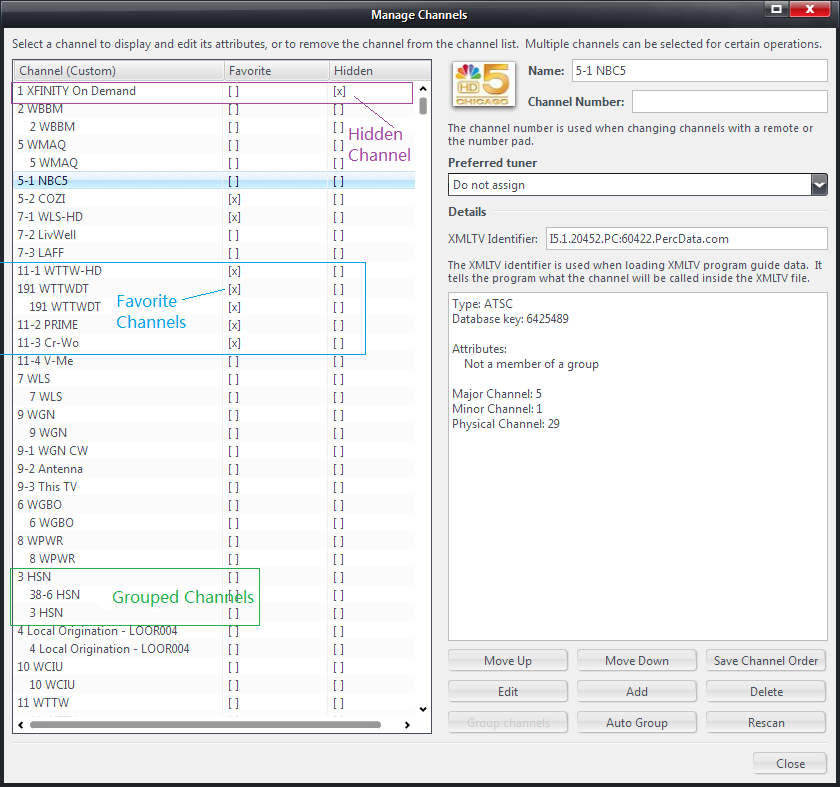Manage TV Channels: Difference between revisions
| Line 53: | Line 53: | ||
When MC scans for channels, it assigns the "Channel Number" automatically if such data is available. For example, for cable channels in the USA, either CableCARD or STB type, we just use the actual cable channel number. For DVB-T, "Channel Number" is assigned if the number is found during the scan. For ATSC channel, they are not automatically assigned. |
When MC scans for channels, it assigns the "Channel Number" automatically if such data is available. For example, for cable channels in the USA, either CableCARD or STB type, we just use the actual cable channel number. For DVB-T, "Channel Number" is assigned if the number is found during the scan. For ATSC channel, they are not automatically assigned. |
||
Channel Numbers are used to change channel with a remote control or the number pad on keyboard. This is important for channel types whose underlying channels are not a single number such as DVB channels, and to a lesser extent ATSC channels**. |
|||
** In older versions of MC, assigning a channel number to an ATSC channel was important. With newer versions of MC, it is less important since you can enter the ATSC channel number directly using a remote control (press 5 * 1 for channel 5-1). |
|||
Revision as of 23:16, 23 December 2015
Any time you need to edit some aspects of your television channels, you run Manage Channels tool.
Overview
The Manage Channels tool is accessed via MC's Television property page.
To start television property page, go to MC's Standard View and click Television on the left panel, and then click the "TV Options..." button near lower center of the main MC window. Alternatively you can also use Tools menu and select Options... to start MC's property pages and then click Television on the left panel. Once you opened Television property page, click "Manage Channels" in the "Channels" section.
Here is what you get:
List of channels
The left side of the window is the list of channels. There are three columns in the list. The first column contains the channel names. The second column contains checkboxes for Favorite channels. The third column contains checkboxes for Hidden channels.
The channel list contains all of your channels, including hidden channels and grouped channels. Channels in a group are always displayed together. The top member of a group (also known as the anchor channel) is displayed first, in normal style. The other members (non-top members) are displayed below the top of the group, with a small indentation to the right.
Channels in the list can be selected by a mouse click. Multiple channels can be selected by holding down SHIFT key while clicking, or by holding down CTRL key while clicking, just as in any other normal list selection operations.
Channel info
Most of the right side of the window is for showing properties of the selected channel, or the first selected channel in case of multiple selection.
Buttons
In the right lower portion of the window there are several buttons that can be used for performing certain operations on the selected channels. Depending on the number and type of channels selected, some buttons maybe disabled.
Right-click menu
You can display a context menu by right-clicking a selected channel, or a group of selected channels. The menu items that appear in the menu depend on the number of channels selected, or the type of channels selected.
Channel Details
When attributes and properties of a selected channel is shown on the right side of the window. Here are the descriptions of each item:
Channel Logo
If a channel logo has been added to the channel, it is displayed, to the left of "Name" and "Channel Number". If you have not assigned a logo to the channel, a default image is displayed.
Name
The edit box shows the channel name. It can be edited. By default, MC puts channel's number in front of the name. For example "5-1 NBC5" as shown in the screenshot above.
Channel Number
The is the user-assignable channel number field. It should not be confused with the underlying channel number that is sent to the tuner each time you tune to the channel. Even though in most cases Channel Number field is the same as the actual channel number, but it does not have to be the same. For example, for ATSC channel, channel number is in "major channel - minor channel" format, whereas the "Channel Number" field should be a single numerical value. So you can, for example, assign "Channel Number" 5001 to ATSC channel 5-1. Example 2: you can assigned "Channel Number" 11 to cable channel 191 because channel 191 is the HD version of traditional channel 11.
When MC scans for channels, it assigns the "Channel Number" automatically if such data is available. For example, for cable channels in the USA, either CableCARD or STB type, we just use the actual cable channel number. For DVB-T, "Channel Number" is assigned if the number is found during the scan. For ATSC channel, they are not automatically assigned.
Channel Numbers are used to change channel with a remote control or the number pad on keyboard. This is important for channel types whose underlying channels are not a single number such as DVB channels, and to a lesser extent ATSC channels**.
- In older versions of MC, assigning a channel number to an ATSC channel was important. With newer versions of MC, it is less important since you can enter the ATSC channel number directly using a remote control (press 5 * 1 for channel 5-1).