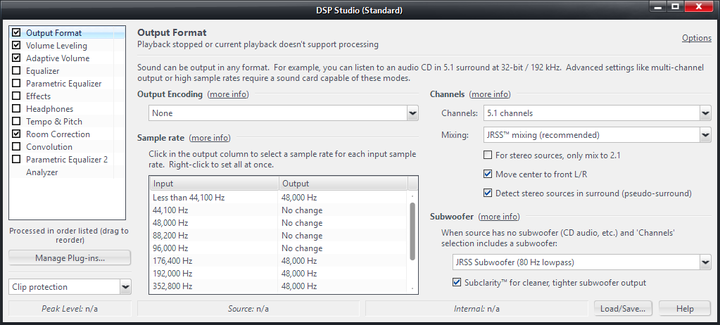Output Format: Difference between revisions
Jump to navigation
Jump to search
No edit summary |
No edit summary |
||
| Line 1: | Line 1: | ||
The Output Format DSP is the most important DSP included. It allows Media Center to automatically handle a variety of output formats automatically, even if they aren't compatible with your installed hardware. |
|||
{{Outdated}} |
|||
[[File:DSP-Output Format.png|thumb|none|720px|Media Center's Output Format DSP.]] |
[[File:DSP-Output Format.png|thumb|none|720px|Media Center's Output Format DSP.]] |
||
The Output Format DSP provides: |
|||
These features depend on the capability of your sound device. |
|||
* '''Output Encoding:''' This allows you to select specialty output encodings for use with an external DAC, signal processor, or Home Theater Receiver. This is rarely needed. |
|||
* '''Sample Rate:''' This provides access to Media Centers high-quality resampler. This system allows you to pass through untouched (via the No Change setting) all formats that your audio hardware can handle natively, while automatically handling file formats for which playback would otherwise fail. |
|||
{| border="1" |
|||
|- |
|||
|Bitdepth |
|||
|This allows you to select the bitdepth used during playback. All audio data is managed internally as 32-bit and later scaled to the desired bitdepth. To play files back at their original bitdepth, choose "Source Bitdepth". (tip: using the highest bit-depth your soundcard supports will provide the maximum precision and clarity from the equalizer and internal DSP). Most CDs use 16 bitdepth (which is the recommended setting if you do not use the default "Source bitdepth"), but you can increase it for possible improvements in sound. You can also lower the bitdepth if your source is higher than what your sound card can accommodate |
|||
* '''Channels:''' This allows you to handle multi-channel audio files properly. It will allow you to upmix or downmix audio playback via a variety of high-quality methods, which will allow you to play back multichannel recordings even on a two-channel audio device, and provides Media Center's superb JRSS upmixer which can (if desired) upmix stereo sources to surround sound (similar to Dolby ProLogic or DTS Neo Pro). |
|||
Using "Source bitdepth" will be a bit-perfect copy of the original. |
|||
|- |
|||
* '''Subwoofer:''' If you have a sub attached to your system, you can set crossover frequencies here, and enable Media Center's Subclarity feature. |
|||
|Sample Rate |
|||
|You can listen to your files at increased sample rates. The default is to use the sample rate of the file (Normal audio CDs are sampled at 44,100 Hz). If your source is sampled at a higher rate than your soundcard can playback, you can decrease the sample rate. |
|||
|} |
|||
==More== |
==More== |
||
* [[Mixing Mixing]]. |
|||
[[Category:DSP]] |
[[Category:DSP]] |
||
Revision as of 07:41, 20 February 2015
The Output Format DSP is the most important DSP included. It allows Media Center to automatically handle a variety of output formats automatically, even if they aren't compatible with your installed hardware.
The Output Format DSP provides:
- Output Encoding: This allows you to select specialty output encodings for use with an external DAC, signal processor, or Home Theater Receiver. This is rarely needed.
- Sample Rate: This provides access to Media Centers high-quality resampler. This system allows you to pass through untouched (via the No Change setting) all formats that your audio hardware can handle natively, while automatically handling file formats for which playback would otherwise fail.
- Channels: This allows you to handle multi-channel audio files properly. It will allow you to upmix or downmix audio playback via a variety of high-quality methods, which will allow you to play back multichannel recordings even on a two-channel audio device, and provides Media Center's superb JRSS upmixer which can (if desired) upmix stereo sources to surround sound (similar to Dolby ProLogic or DTS Neo Pro).
- Subwoofer: If you have a sub attached to your system, you can set crossover frequencies here, and enable Media Center's Subclarity feature.